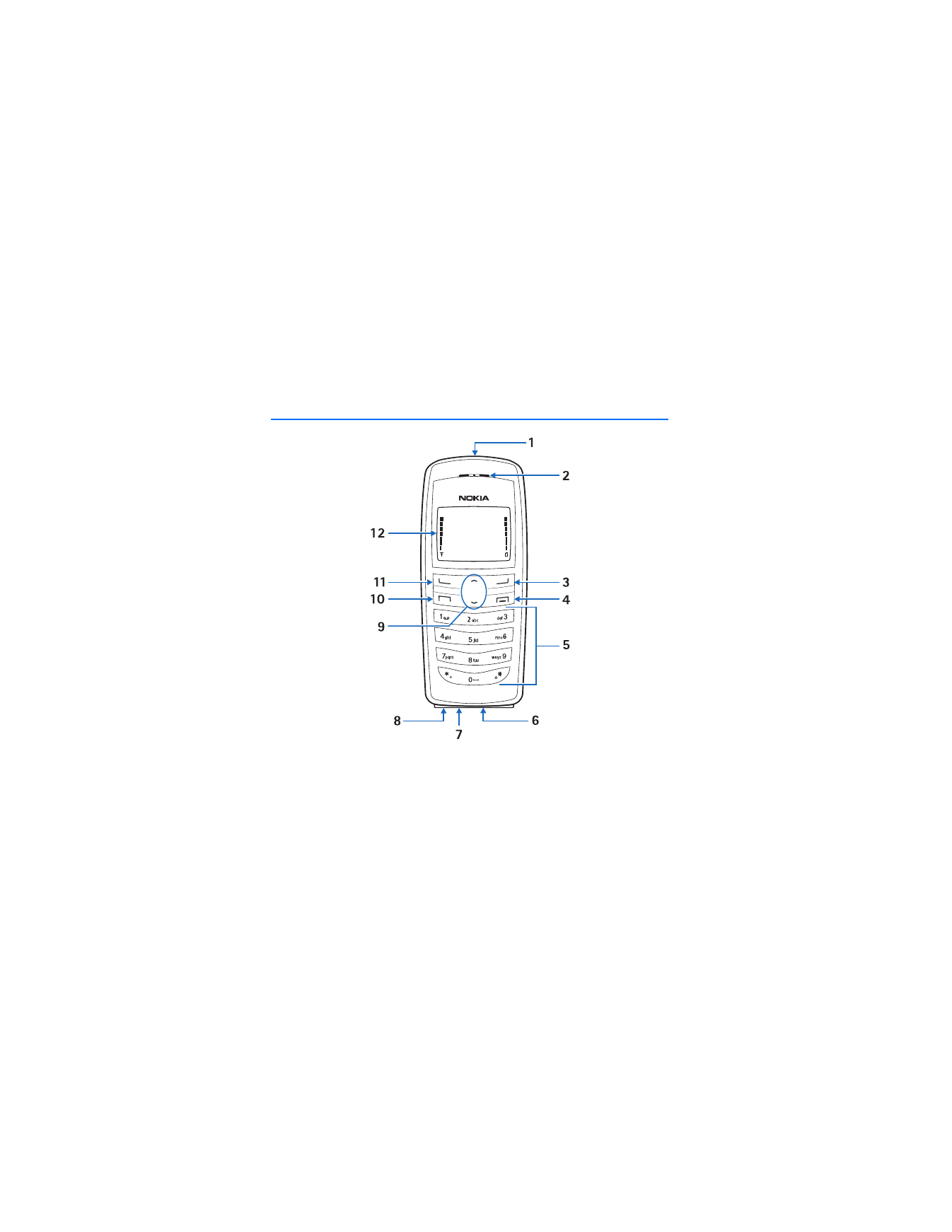
1. Phone at a glance
Power key (1)
Microphone (7)
Earpiece (2)
Charger port (8)
Right selection key (3)
Scroll up and down key (9)
End key (4)
Call key (10)
Keypad (5)
Left selection key (11)
Connection port (6)
Screen (12)
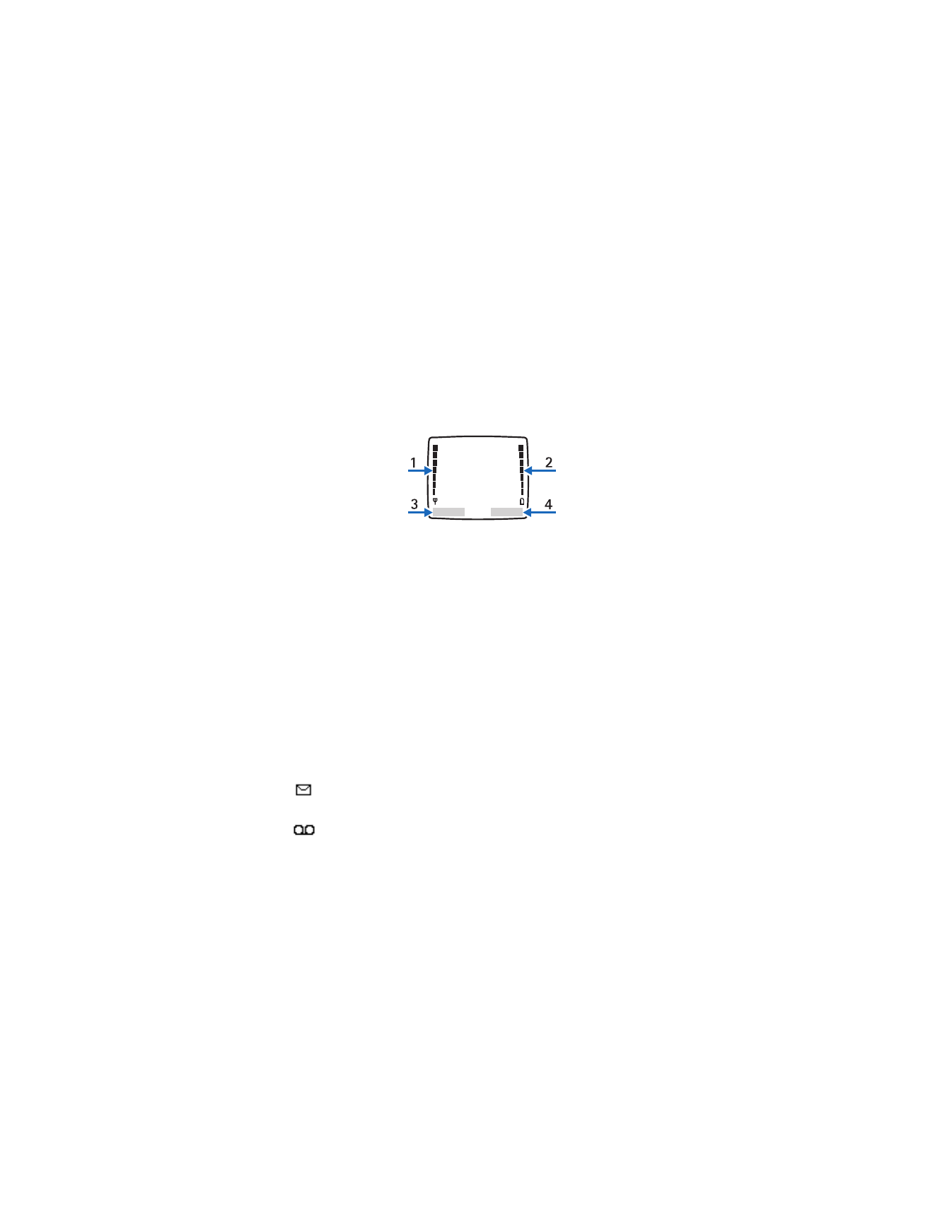
P h o n e a t a g l a n c e
11
■ The main screen
The main screen appears when your phone is in idle mode.
Signal strength (1)—A higher bar indicates a stronger network signal.
Battery level (2)—A higher bar indicates more power in the battery.
Menu
(3)—Press the Left selection key to select this option.
Contacts
(4)—Press the Right selection key to select this option.
■ Quick keys
At the main screen, press and hold * to activate or deactivate the flashlight. Scroll
up to access My Account (see "My Account," page 36), or scroll down to access the
list of entries in the phone book (contents of the contacts list).
■ Indicators and icons
Icon
Indicates...
You have one or more text messages.
See "Read a message," page 40.
You have one or more voice messages.
See "Voice messages," page 46.
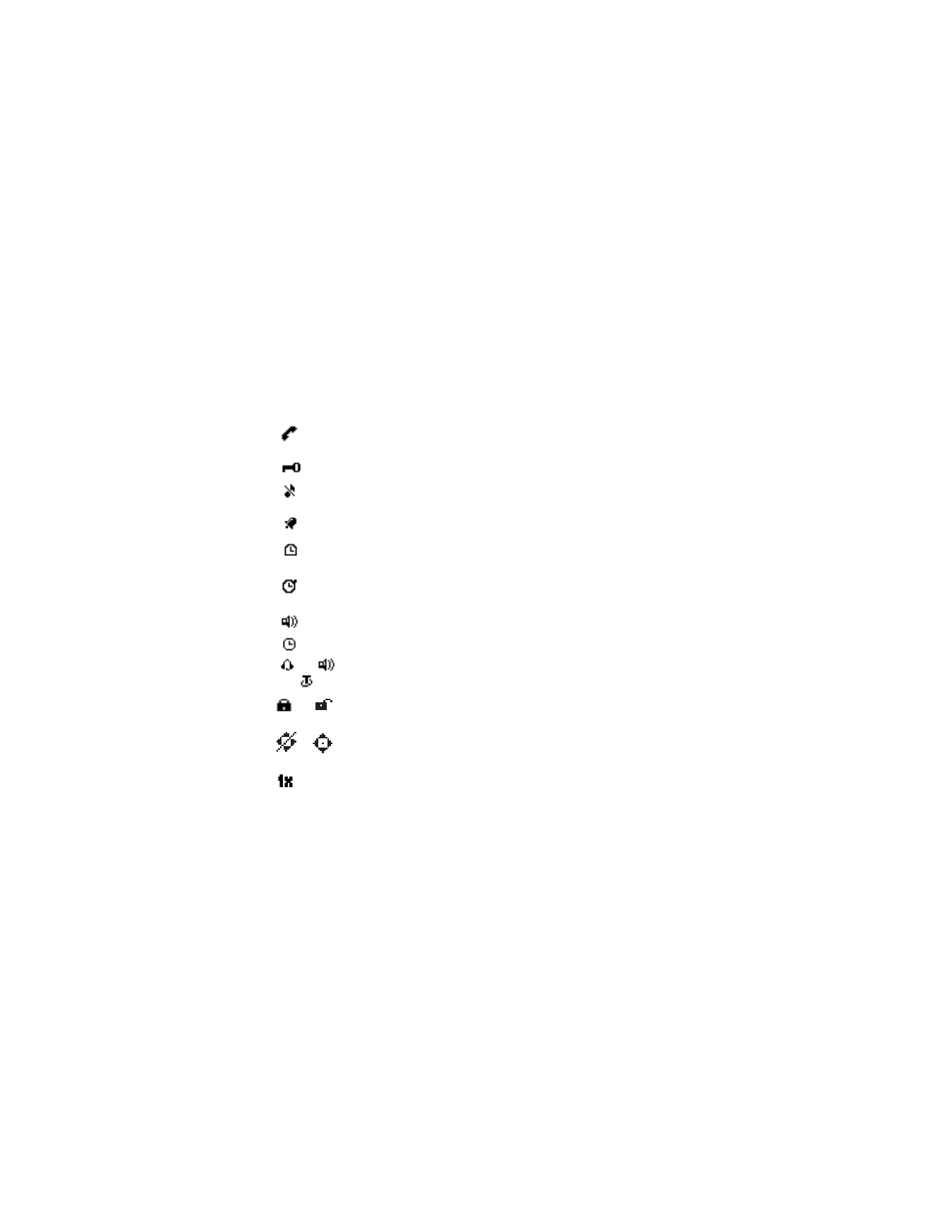
P h o n e a t a g l a n c e
12
You are making a call with the phone.
See "Make a call," page 20.
Your phone keypad is locked. See "Keyguard," page 22.
Your phone is set to the silent profile. The icon is also present
whenever you silence the ringtone. See "Profiles," page 53.
The alarm clock is set to On. See "Alarm clock," page 67.
The countdown timer is running.
See "Countdown timer," page 74.
The stopwatch timing is running in the background.
See "Stopwatch," page 75.
Speakerphone is enabled.
The timed profile is selected. See "Profiles," page 53.
, or
,
or
An enhancement is connected to the phone.
or
Voice privacy encryption is active (or is not active) in
the network.
or
Location info sharing is set to Emergency or On.
See "Location info sharing," page 55.
The phone is in an 1XRTT network.
See "Network Services," page 7.
Icon
Indicates...
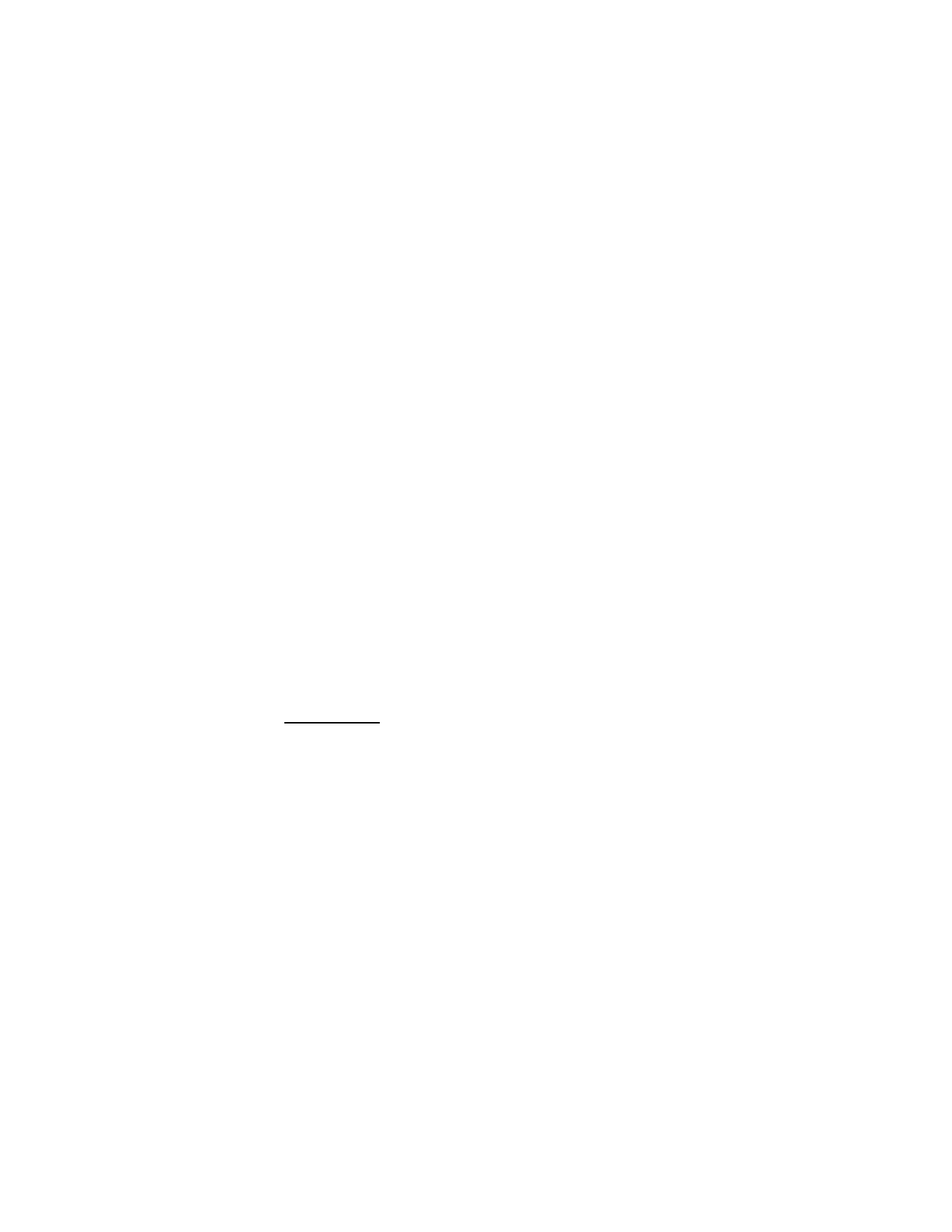
P h o n e a t a g l a n c e
13
■ Get the most out of this guide
The following sections illustrate the various components of your phone. Familiarize
yourself with these sections to help you understand the instructions that follow.
This guide uses certain terms for the steps that you are asked to perform:
•
"Press" means to press and release a key quickly. For example, press 7 means press
the key on the keypad that is labeled with the number 7 and the letters pqrs.
•
"Press and hold" means to press and hold a key for 2–3 seconds, then release the key.
•
Selection keys are used to select menu options. To select an option, press the
selection key below the menu item on the phone screen.
•
Scroll keys are used to move up and down in the menus.
•
Press Call to place a call or to answer an incoming call.
•
Press End to end a call or press and hold to return to idle mode at the main screen.
■ Phone menus
Phone features are grouped according to function and are accessed through the
main menus. Each main menu contains submenus and lists from which you can
select or view items and customize your phone features. You can access these
menus and submenus by scrolling with the up and down scroll key.
Scroll method
1. At the main screen, select
Menu
, and scroll through the main menu using the
up and down scroll key.
2. When you arrive at a menu, press
Select
(the Left Selection key) or
Connect
to
enter submenus.
•
Select
Back
from the submenu level to return to the previous menu.
•
Select
Exit
from the main menu level or press End to return to the main
screen from any menu or submenu.
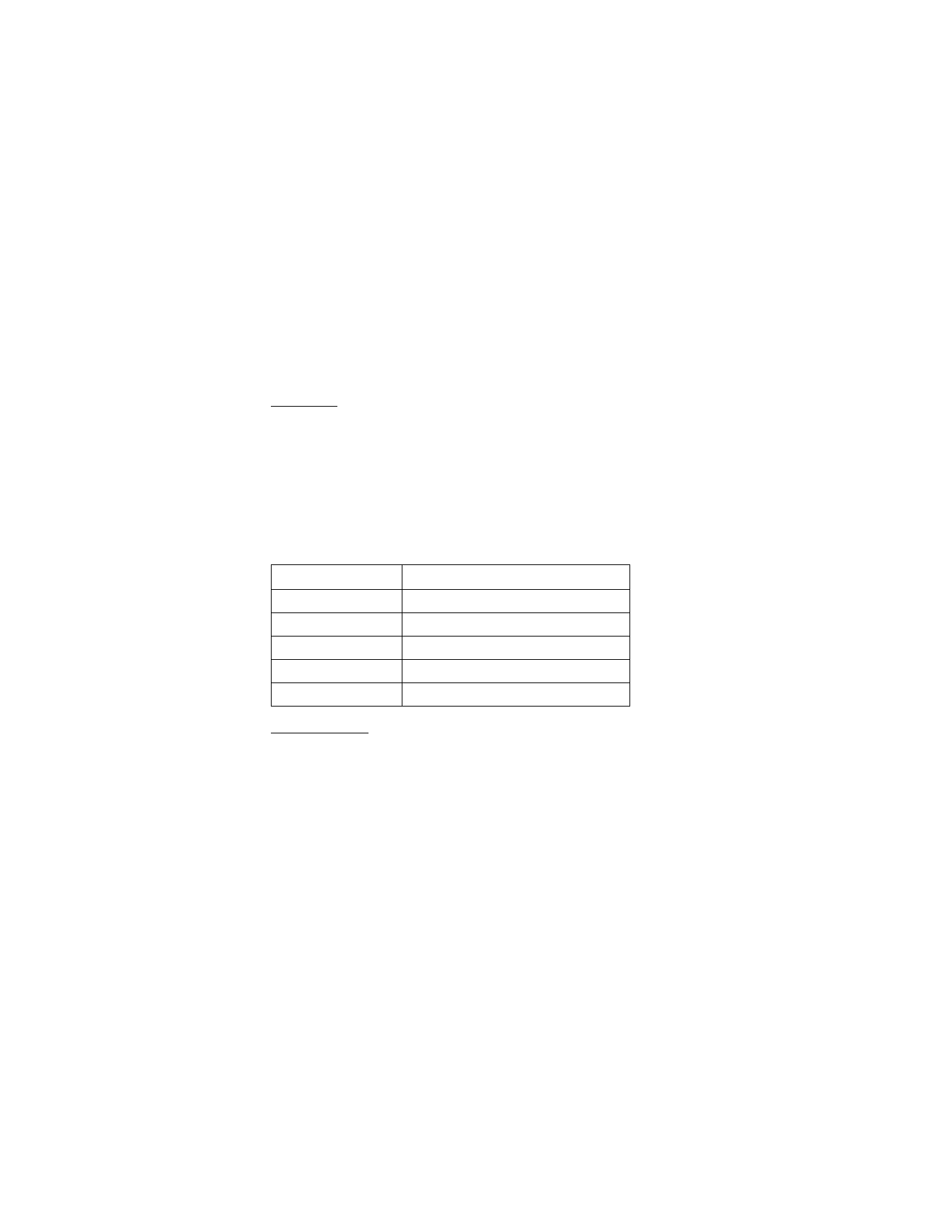
P h o n e a t a g l a n c e
14
Shortcuts
You can use a shortcut to go directly to almost any menu or submenu and to
activate most features.
At the main screen, select
Menu
; then within 3 seconds press the key or keys
associated with the menu function you would like to view or activate.
For example, to quickly display your phone number, select
Menu
5-9 from the main
screen (
Menu
> 5
Contacts
> 9
My phone no.
). After a brief pause, the phone
displays your phone number.
Common shortcuts
In-phone help
Many features have brief descriptions (help text) that you can view on the phone.
To view these descriptions, scroll to a feature and wait for about 10 seconds.
If needed, select
More
to view all of the description or
Back
to exit.
In order to view the descriptions, you must first activate help text.
1. At the main screen, select
Menu
>
Settings
>
Phone settings
>
Help text activation
.
2. Select
On
to display help text or
Off
to turn this feature off.
Shortcut
Keys
My Account
Menu
1
Check balance
Menu
1-1
Top-Up
Menu
1-2
VirginXtras
Menu
3, or press and hold 0
Virgin Alerts
Menu
2-1-3
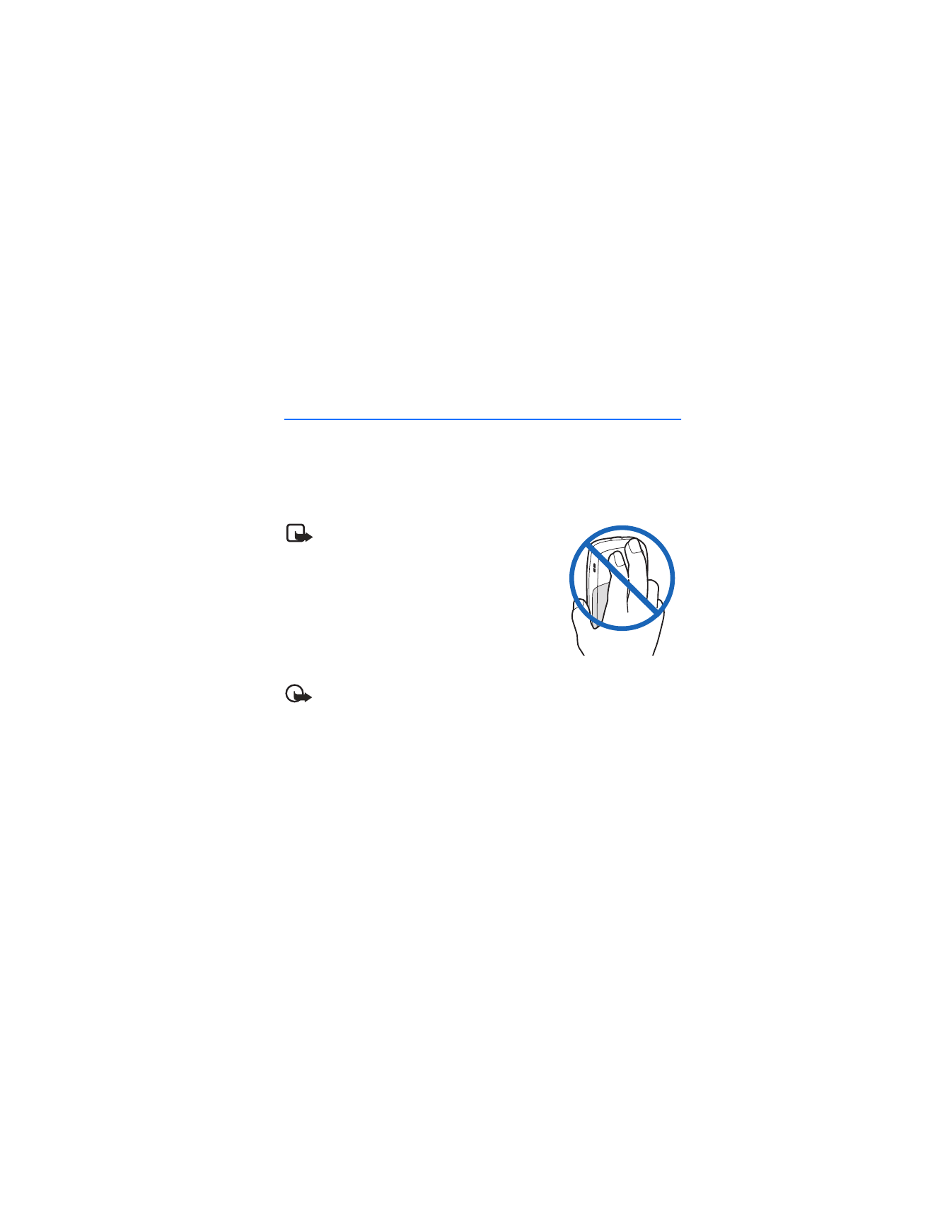
S e t u p y o u r p h o n e
15