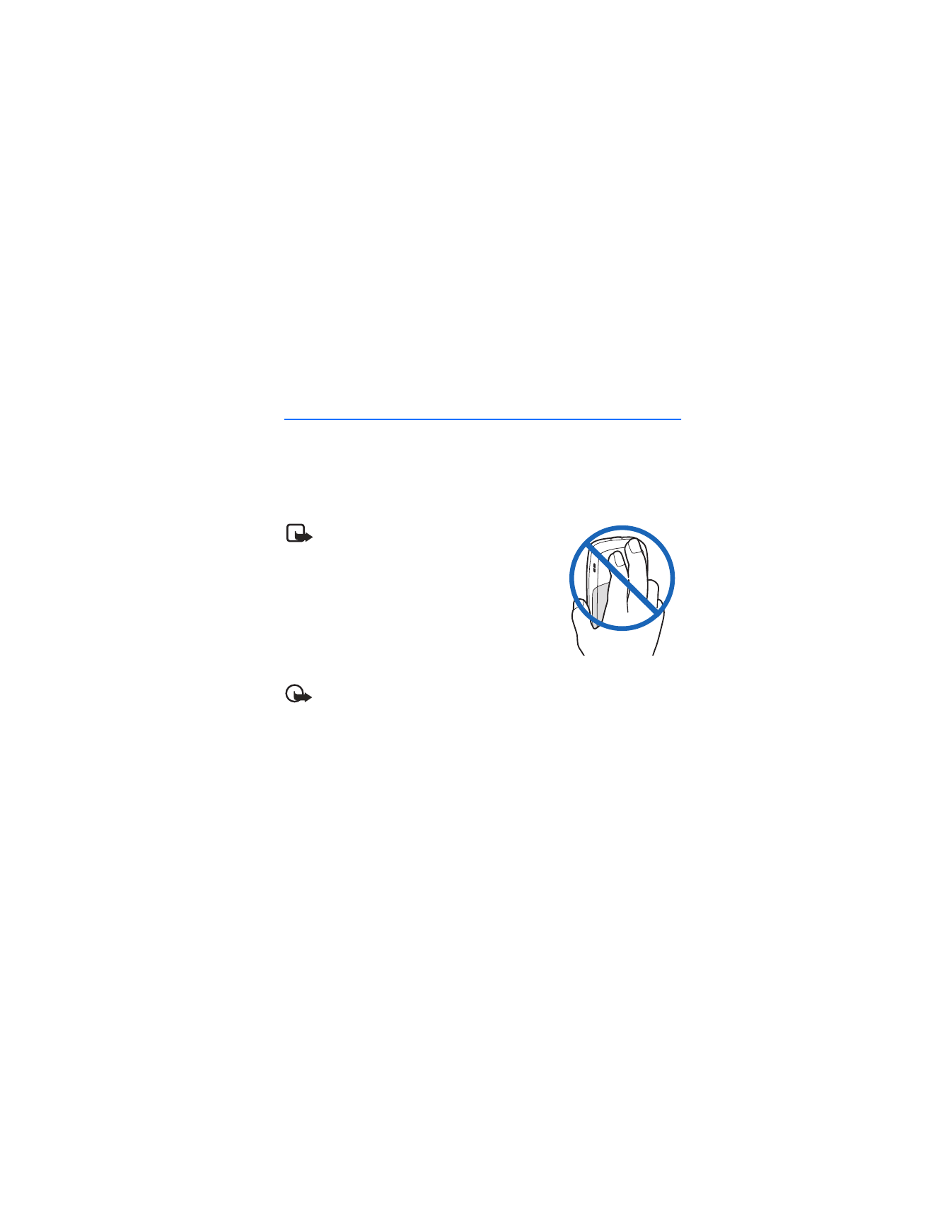
2. Set up your phone
■ The antenna
Your phone has an internal antenna located towards the top of the phone. Hold the
phone as you would any other telephone with the antenna area pointed up and
over your shoulder.
Note: As with any other radio transmitting
phone, do not touch the antenna unnecessarily
when the phone is switched on. Contact with
the antenna affects call quality and may cause
the phone to operate at a higher power level
than otherwise needed. Avoid contact with the
antenna area when operating the phone to
optimize antenna performance and battery life.
■ The battery
Important: Always switch the phone off and disconnect the charger before
removing the battery.
Before removing the cover, always switch off the power and disconnect the charger
and any other phone. Avoid touching electronic components while changing the
covers. Always store and use the phone with the covers attached.
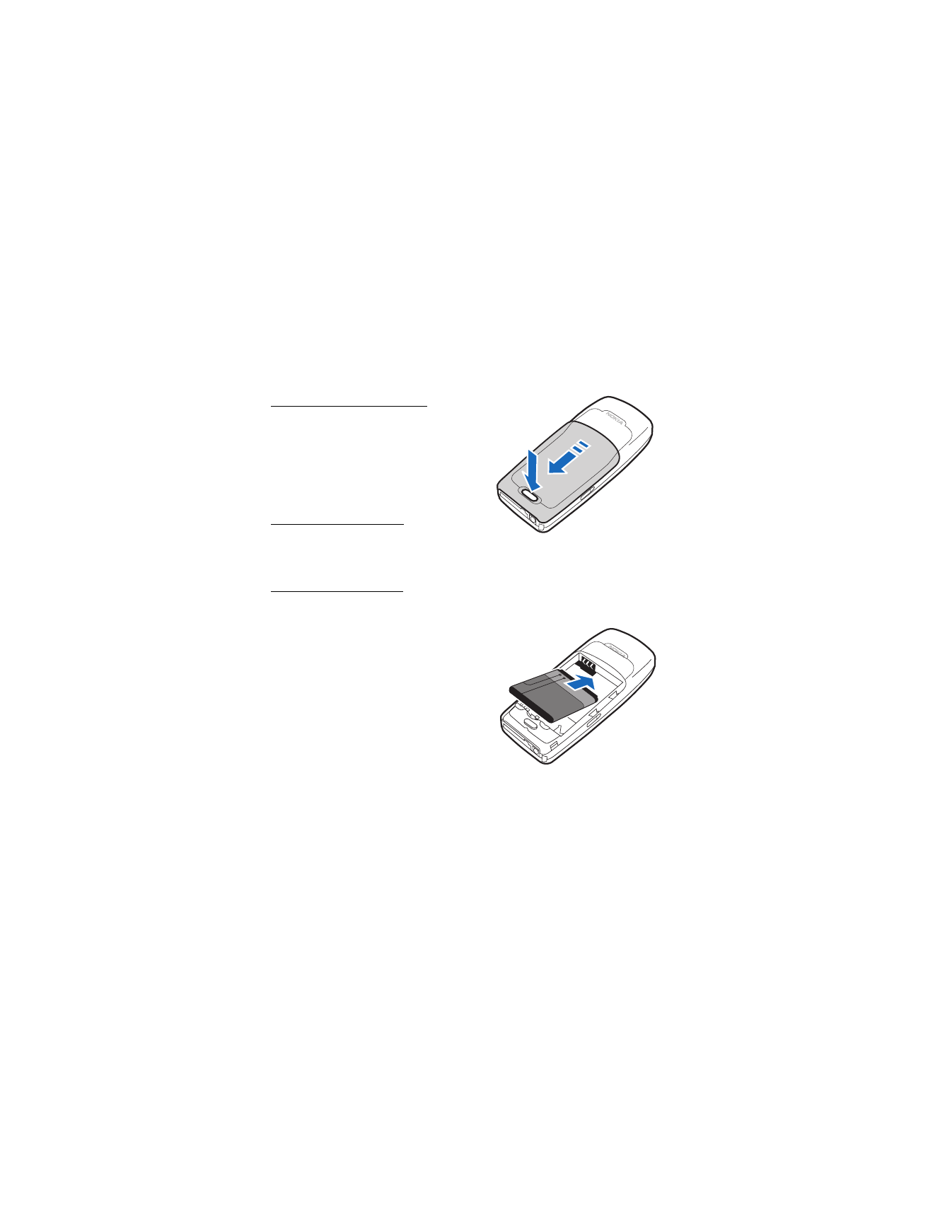
S e t u p y o u r p h o n e
16
Remove the back cover
1. With the back of the phone facing
you, push down on the button on the
back of the phone.
2. Slide the back cover toward the
bottom of the phone and remove.
Remove the battery
After you have removed the back cover,
insert your finger into the finger grip and lift the battery from its compartment.
Replace the battery
Always use original Nokia batteries. See "Battery information," page 81.
1. Position the battery so the gold-colored
contacts match up with those on
the phone.
The battery label must face away from
the phone.
2. Insert the battery, gold-colored contact
end first, into the battery slot.
3. Push down on the other end of the
battery to snap the battery into place.
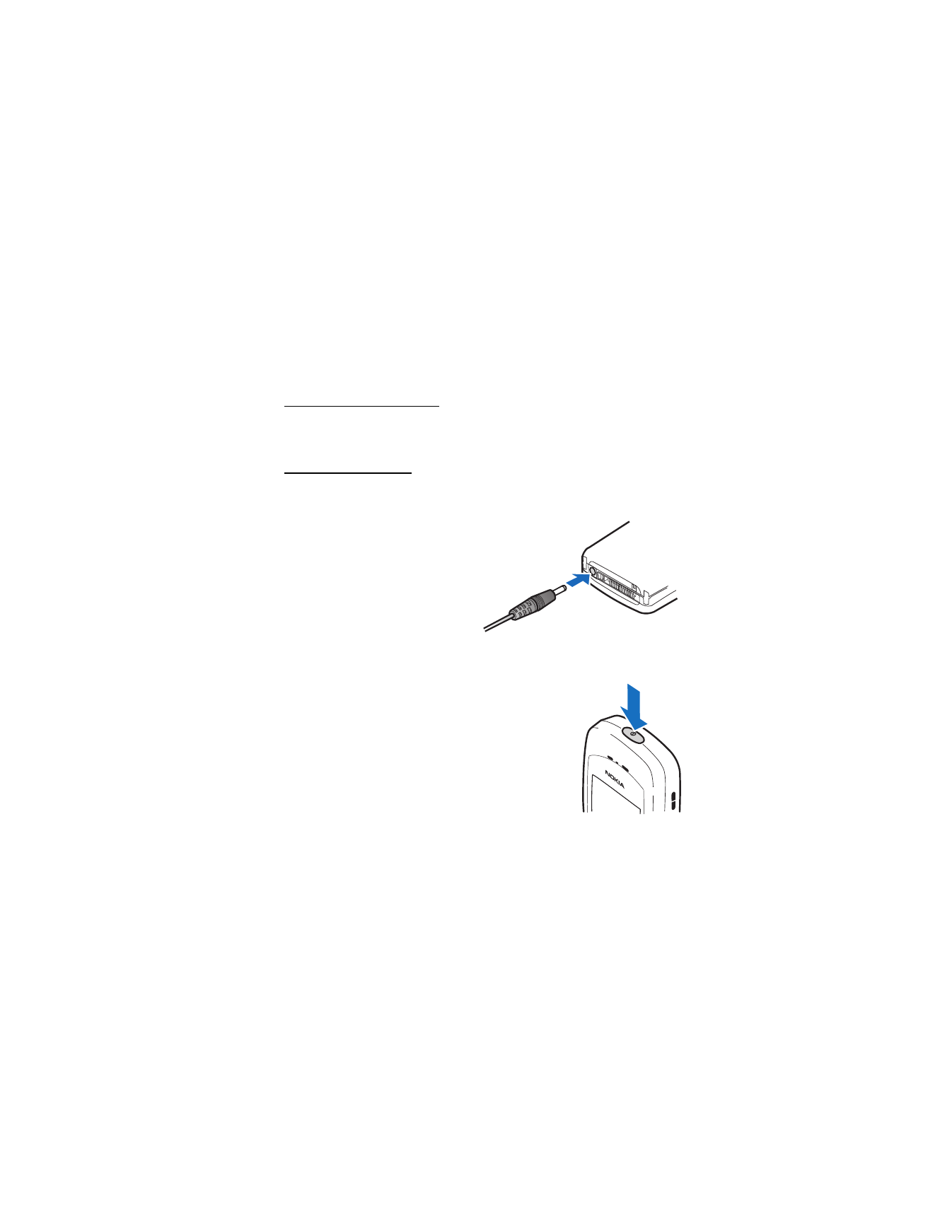
S e t u p y o u r p h o n e
17
Replace the back cover
Slide the back cover toward the top of the phone until you hear a click and see the
back cover release button.
Charge the battery
1. Plug the charger transformer into a standard AC outlet.
2. Insert the charger output plug into
the round jack at the bottom end
of the phone.
After a few seconds, the battery
indicator in the display starts to
scroll from bottom to top. If the
battery is completely drained, it
may take a few minutes before the
charging indicator appears on the
display or any calls can be made.
■ Switch on or off
To switch your phone on or off, press and hold the power
key on top of the phone for at least 3 seconds.
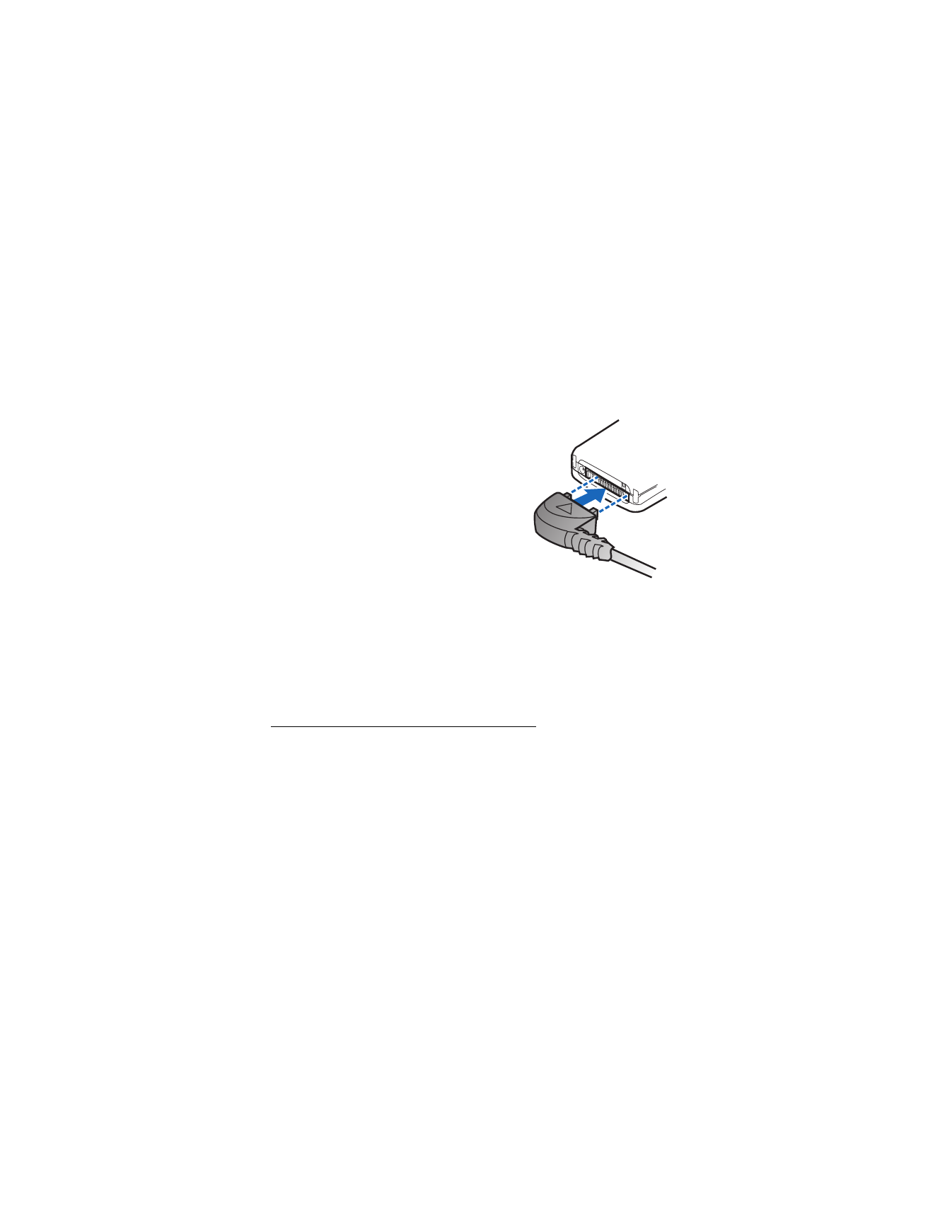
S e t u p y o u r p h o n e
18
■ Connect the headset
A compatible headset may be included with your
phone or purchased separately as an enhancement.
See "Enhancements," page 78.
1. Plug the headset connector into the Pop-Port™
connector at the bottom end of your phone.
2. Position the headset on your ear.
With the headset connected, you can make,
answer, and end calls as usual.
•
Use the keypad to enter numbers.
•
Press Call to place a call.
•
Press End to end a call.
■ Change Xpress-on™ covers
Before removing the cover, always switch off the power and disconnect the
charger and any other phone. Avoid touching electronic components while
changing the covers. Always store and use the phone with the covers attached.
Remove the back cover and the battery
For instructions on removing the back cover and the battery, see "Remove the back
cover," page 16 and "Remove the battery," page 16.
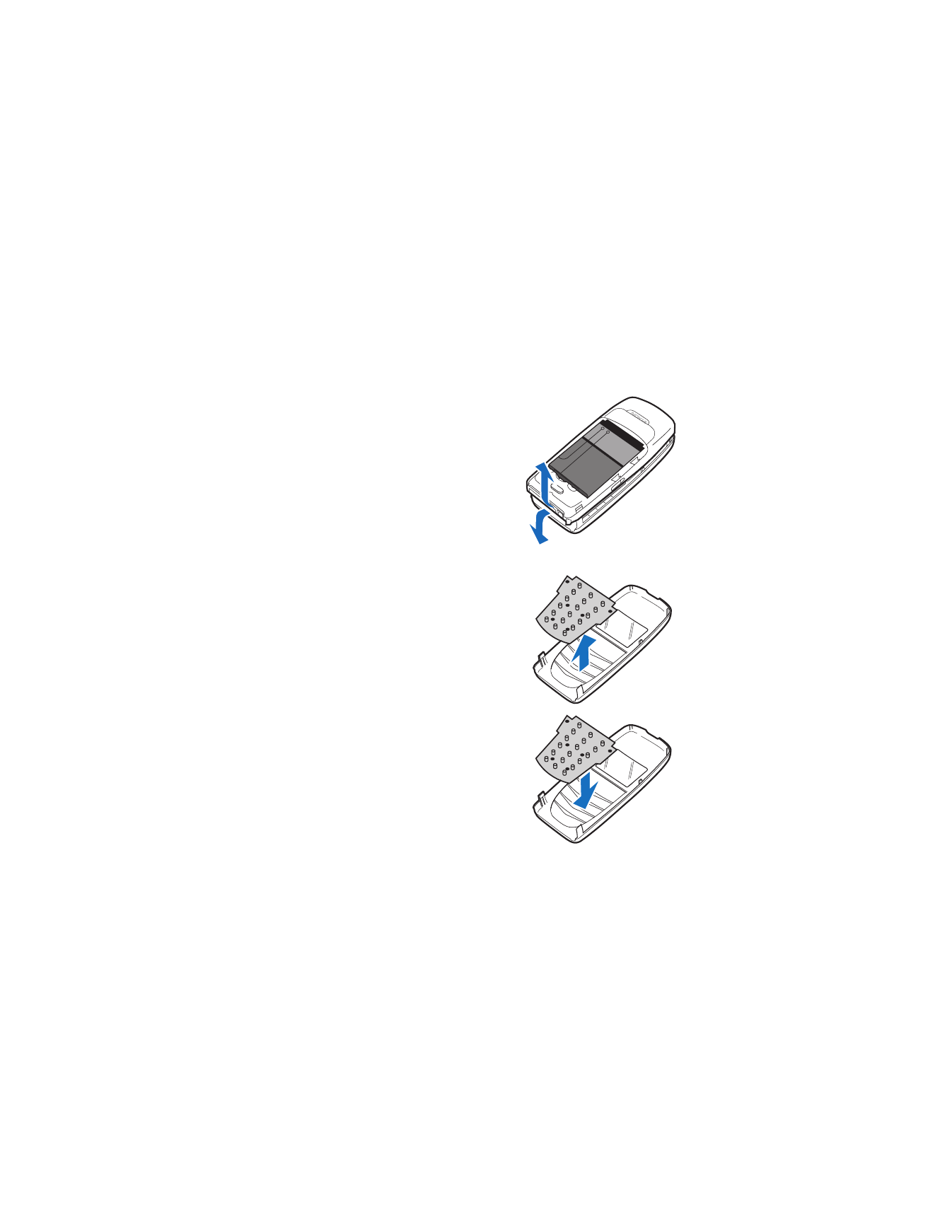
S e t u p y o u r p h o n e
19
Remove the front cover
Gently pull the bottom of the front cover away
from the rest of the phone, and remove the
front cover.
Install the key mat and front cover
1. Remove the key mat from the
old front cover.
2. Place the key mat into the new front cover.
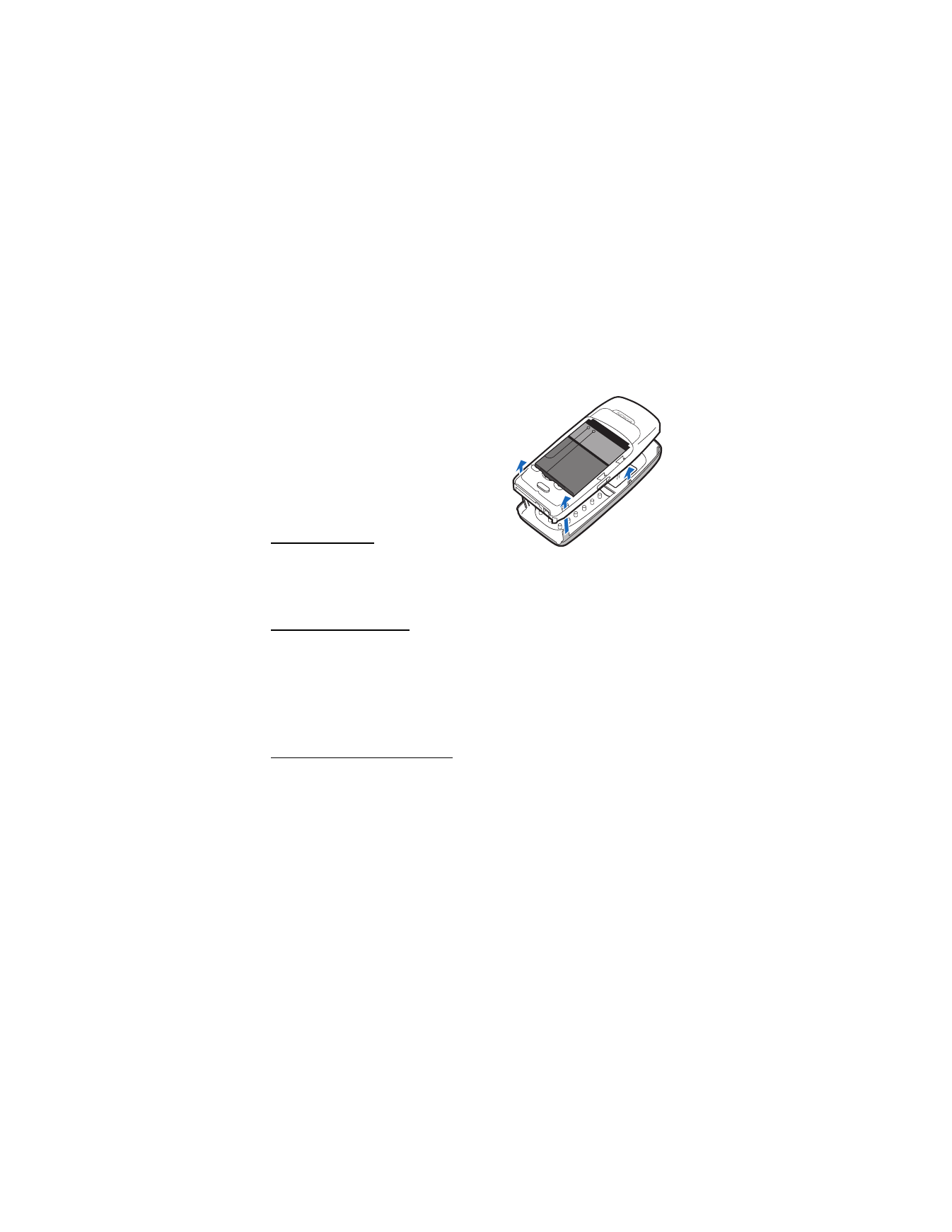
S e t u p y o u r p h o n e
20
3. Press the front cover and key mat against the
phone, and snap the front cover into place.
Replace the battery and back cover
See "Replace the battery," page 16 and
"Replace the back cover," page 17.
■ Make a call
Use the keypad
1. Enter the phone number (including the area
code), and press Call.(To delete a character to the left of the cursor, select
Clear
.)
2. Press End to end the call or to cancel the call attempt.
Use the contacts list
To enter a number into the contacts list, at the main screen, select
Contacts
>
Add
new
, and enter the name and phone number. See "Save an entry," page 27.
1. At the main screen, scroll down to display the contents of your contacts list.
2. Select a contact from the list.
3. Press Call to make the call, or select
Details
to view details of the entry.
Use the last dialed number
1. At the main screen, press Call to display the last 20 numbers dialed.
2. Scroll to the number (or name) you wish to redial, and press Call.
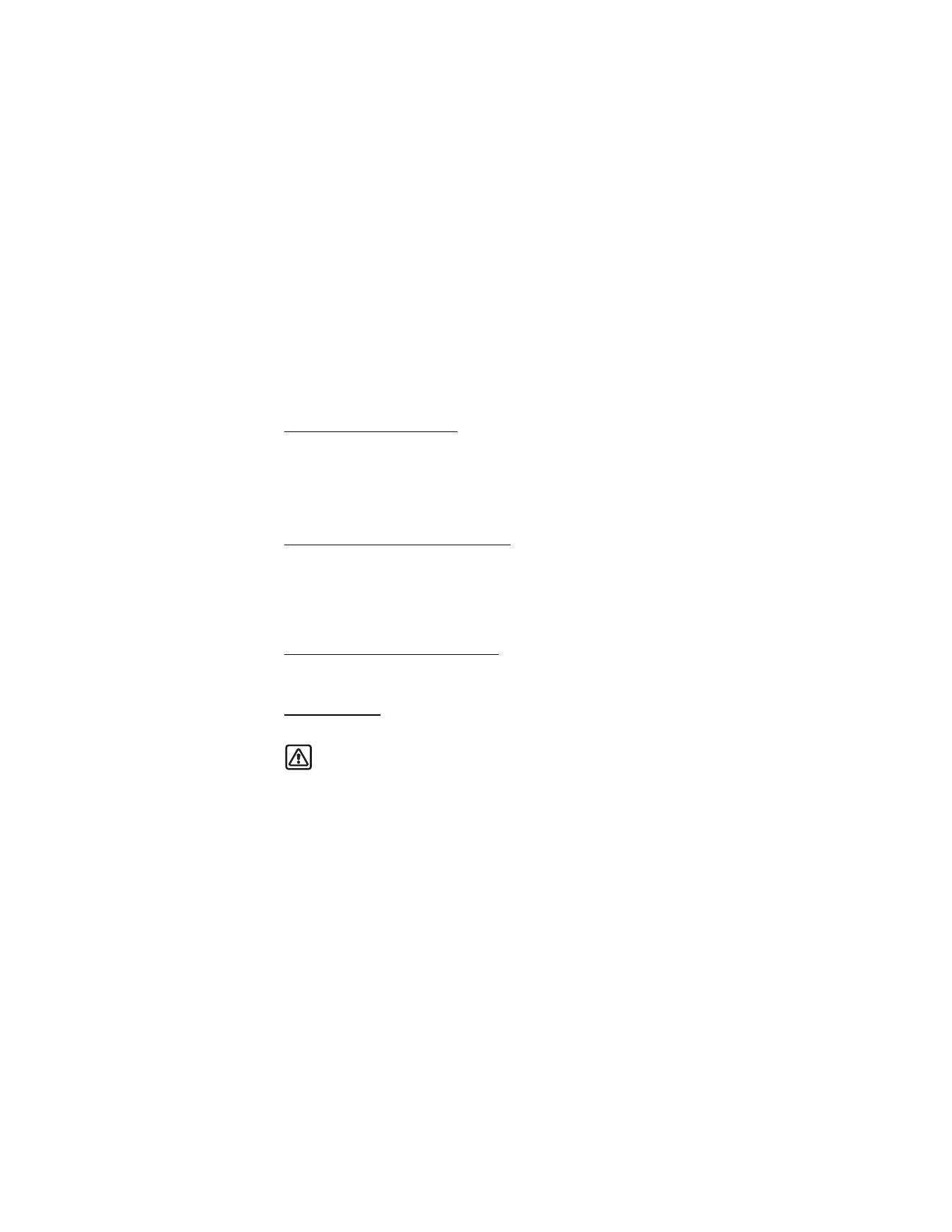
S e t u p y o u r p h o n e
21
■ Answer calls
Answer or silence/decline
1. Press Call, or select
Answer
to answer the call.
2. To mute the ringtone, select
Silence
. If you do not answer the call, the call is
eventually forwarded to voicemail.
3. To decline and forward the call to voicemail, select
Decline
after you have muted
the ringtone, or press End at any time.
Answer a call with locked keypad
To answer a call with the keypad locked, press Call. During the call, all features
function as normal. When you end or decline the call, the keypad automatically
relocks. See "Keyguard," page 22.
When the phone is locked, calls may be possible to the official emergency number
programmed into your phone.
Adjust the volume during a call
To increase or decrease the volume during a call, scroll up or down during the call.
When adjusting the volume, a bar chart indicates the volume level.
Speakerphone
You can use the speakerphone, or loudspeaker, on your phone during a call.
Warning: Do not hold the phone near your ear when the speakerphone is
in use because the volume may be extremely loud.
•
To activate the speakerphone while in a call, select
Loudsp.
•
To deactivate the speakerphone during a call, select
Handset
.
The speakerphone is deactivated automatically when a call (or a call attempt) ends
or when certain enhancements are connected.
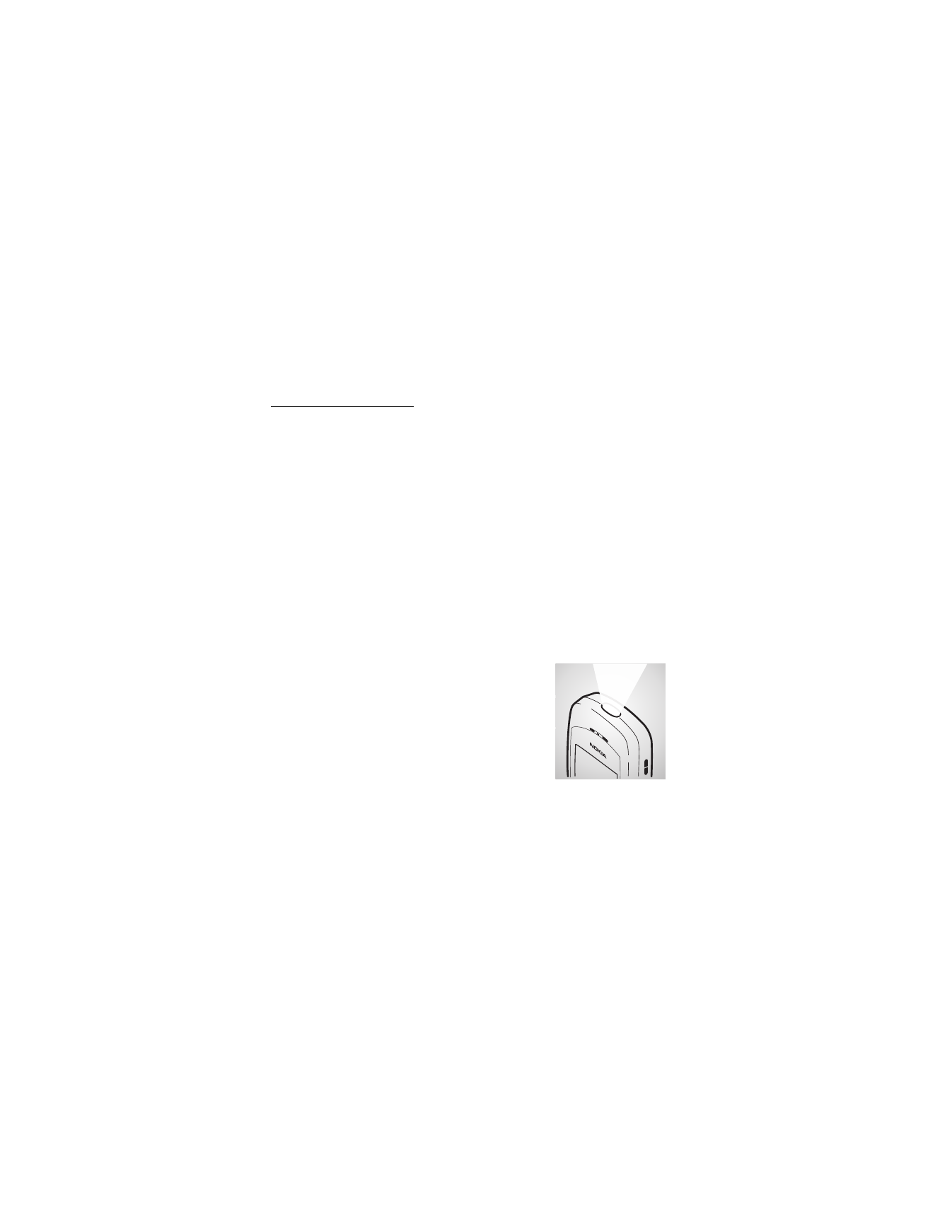
S e t u p y o u r p h o n e
22
Options during a call
Many of the options that you can use during a call, are network services.
Check with Virgin Mobile for more information.
Select
Options
during a call to display a list of options available during a call, then
select an option.
■ Keyguard
With keyguard, you can lock the keypad to prevent keys from being pressed
accidentally and prevent accidental calls. If the keypad is locked, it unlocks when
you receive a call. After the call, the lock automatically reactivates.
When keyguard is on, it is still possible to dial the official emergency number
programmed into your phone.
To lock the keypad, select
Menu
and press * within 2 seconds.
To unlock the keypad, select
Unlock
and press * within 2 seconds.
■ Flashlight
Your phone has a built-in flashlight that you can activate
when the phone is in idle mode or when there is a call in
progress. To activate the flashlight, press and hold *. The
light stays on until you press and hold * again.
You can also use the flashlight to alert you to an incoming
call. For more information, see "Personalize a profile,"
page 53.
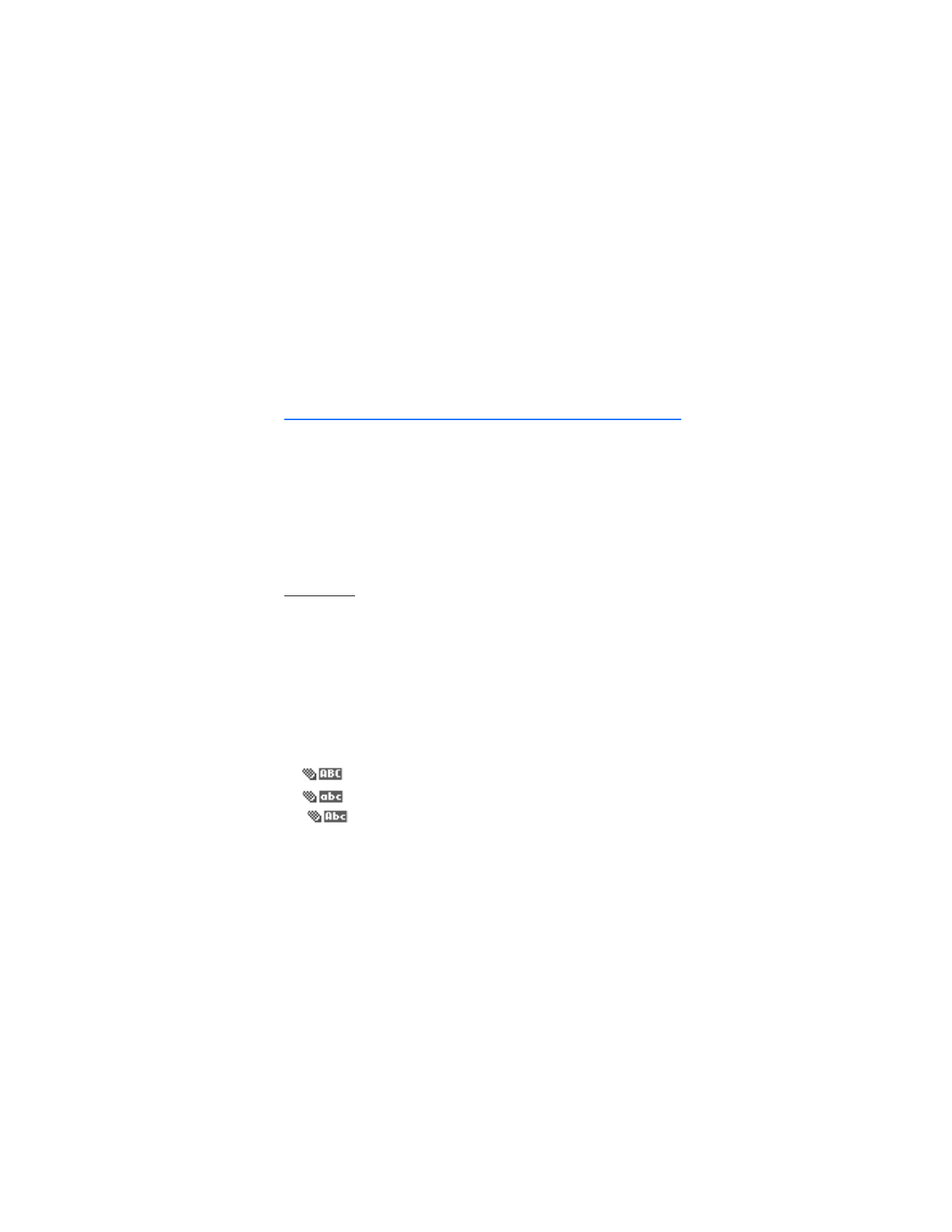
T e x t e n t r y
23